
© PlayStation
Launched at the very end of 2023, Sony's PS Portal is this remote play peripheral, which works in conjunction with a PS5. Once paired with the latest PlayStation, the PS Portal allows the player to enjoy a remote screen, which is surrounded by DualSense controls. Obviously, this is not the only option for remote play (it is possible from a smartphone), but the PS Portal is the only one to provide a gameplay experience that integrates all the features of the DualSense.
Just recently, this same PS Portal has benefited from a welcome update, allowing it to be compatible with cloud gaming. Thus, the object can be used without any PS5, but you must then make do with the games available via Sony's PS+ Premium offer. Enough to give the machine a certain interest again and many people, and you may be one of them, have unwrapped a PS Portal at the foot of the tree. Also, here are 4 little tips to boost its autonomy.
Disable light indications
As we said, one of the great strengths of the PS Portal is its ability to replicate the features and sensations of the DualSense identically. Also, the object is equipped with the LED strip that also equips the PS5 controller, and which allows you to benefit from certain indications in the game, depending on its color.

© Presse-citron.net
A feature with an undeniable style, with LED strips located on either side of the “controller”, but which nevertheless have the effect of consuming a little battery. To deactivate them, simply go to the settings, then to the section Display and Brightness. Here, simply set to “Off” lighting settings.
Adjusting screen brightness
Although the PS Portal is not strictly speaking a portable console, if you have a GBA SP, PSP, PS Vita or Nintendo Switch, then you know that brightness is an essential parameter if you want to enjoy long gaming sessions. Unlike our smartphones, there is no light sensor on the PS Portal, so you have to adjust the screen brightness manually.
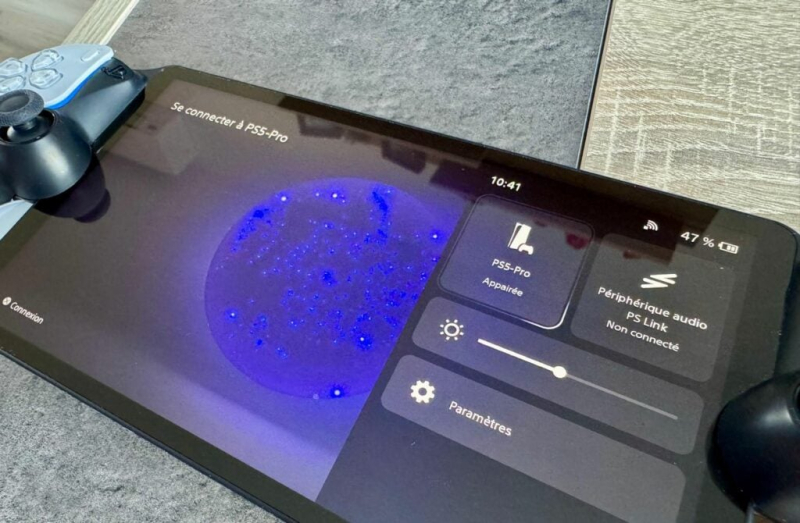
The quick menu lets you manage the brightness © Stéphane Ficca/Presse-citron.net
200% Deposit Bonus up to €3,000 180% First Deposit Bonus up to $20,000To do this, go back to the settings, still in the Display and Brightness section, and reduce the slider to the desired level. The lower the brightness, the more you reduce the resources needed on the battery side, and the more you extend the battery life. Note that the brightness is also directly accessible from the quick settings, the latter being accessible by sliding your finger in the upper right corner of the screen. Practical then.
Disable/reduce vibrations and adaptive triggers
This is undoubtedly one of the PS5's great strengths, and it's masterfully highlighted in Astro Bot, the haptic feedback and adaptive triggers of the DualSense controller are part of the PS Portal. Perfect for the sensations, but again, these are features that weigh on the autonomy.
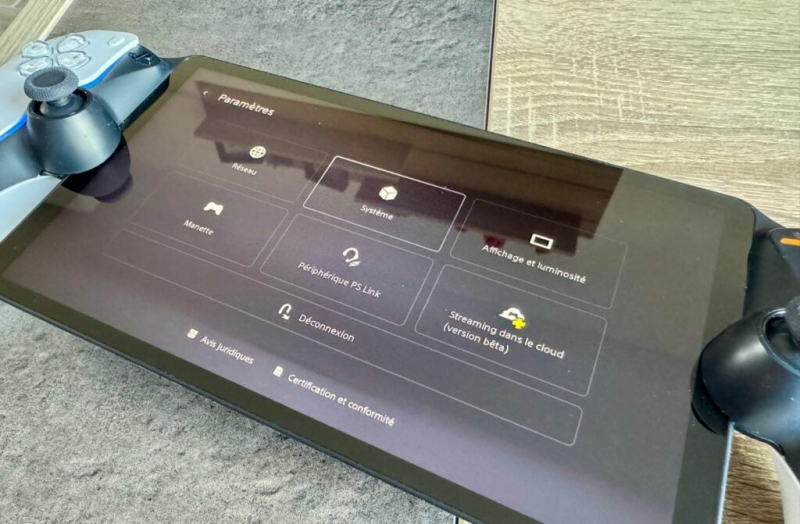
© Stéphane Ficca/Presse-citron.net
To preserve autonomy as much as possible, it it will be appropriate to deactivate these latter. Note that this also allows you to play discreetly, the vibrations and others being slightly noisy, especially for those who play in the evening in bed next to their sleeping half. But since it's still a shame to deprive yourself completely of these sensations, one can also reduce their intensity.
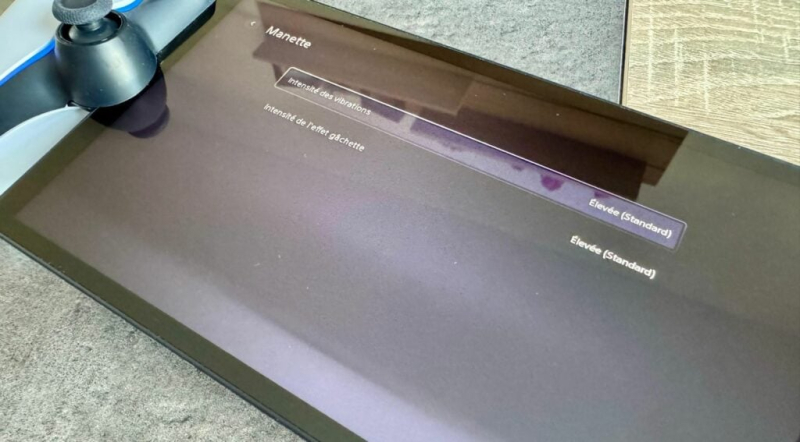
By reducing (disabling) vibrations and trigger effects, we gain autonomy (and discretion) © Stéphane Ficca/Presse-citron.net
This is still happening on the side PS Portal settings, this time going to the Controller section. Here, you can adjust the intensity of the vibrations and adaptive triggers. Note that this same manipulation is also possible on the DualSense, in order to optimize its autonomy there too.
Adjust the PS Portal's Rest mode as best as possible
Like a smartphone, a computer or a tablet, the PS Portal is able to automatically go into standby mode, after a more or less prolonged period of inactivity, which we will take care to define in advance.
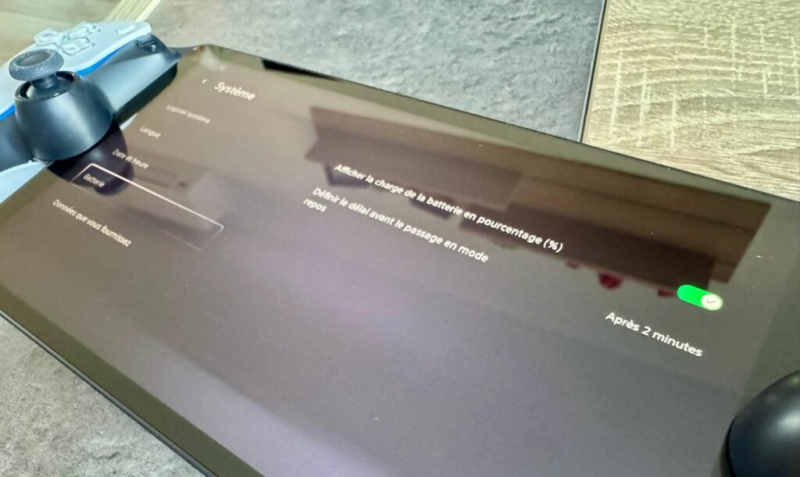
© Stéphane Ficca/Presse-citron.net
To do this, as always, go to the Settings section of the PS Portal , but in the submenu Batterythis time. Here, you will be able to manage the duration before the machine goes to Rest. In the context of normal use, we can count on 1 or 2 minutes, this allows not to cut off the PS Portal in the event of a short break, while indicating a reasonably short delay to avoid it remaining on unnecessarily for long minutes, and thus save the battery.
With these small adjustments, you should be able to enjoy your PS Portal for about 6 to 8 hours. Enough to see the fateful moment of recharging come rather serenely.
And you, have you fallen for Sony's PS Portal ?
📍 To not miss any Presse-citron news, follow us on Google News and WhatsApp.

