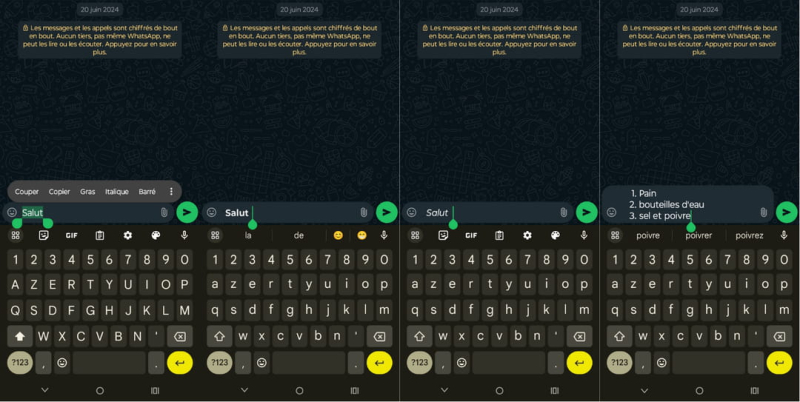As updates go by, some WhatsApp features are left behind. You'll be surprised to learn that one of them adds an aesthetic touch to your texts. Its more than 2 billion users worldwide make it the most popular instant messaging application each year. We are of course talking about WhatsApp, the application developed by the Meta group. And it owes its success to its very easy-to-use interface. From update to update, day, the social network never stops implementing new options. The latest one could soon make it easier to communicate around the world. Users may not know it, but by constantly renewing itself, the application contains a large number of hidden features. They always seem more obvious once you come across them. However, there is one option that still eludes the view of many of you. There is in fact an option to make you better understood or highlight certain key passages in your messages, since WhatsApp offers you the possibility of using this option. to format your text. In addition to the basic templates (bold, italicize and strike out a word), you can now create more complex formats for lists & bullet points or even quote blocks. But then, how did it work? When it was first installed in 2016, the text formatting tool was not as intuitive on Android and iPhone. To write in bold, you had to place the asterisk symbol at the beginning and at the beginning. the end of your text. Same principle for text in italics, but one thing: instead of the asterisk, you just had to put a bottom hyphen (also call "underscore“) before and after your text. This method still exists, but there is a much faster one. On Android and Windows, if you select the text you want to format, a toolbar will appear on your screen. This toolbar will offer you the basic formats, namely bold, underline or strikethrough. Note that it is also possible to combine the three types of formats. However, you will need to place a dash or a number before the text to create a bulleted list. For iPhone and Mac users, the process is the same. If you hold down on your text for a long time, a menu bar will appear. All you have to do is press “Format” and select the one you want from the list. Finally, to create a bulleted or numbered list, you will need to place a dash or number before the text. It is very important to note that this text formatting option cannot be disabled by any means. You can find the complete list of formatting options and all the necessary information on the WhatsApp online platform dedicated to user comments and questions.