
© Microsoft
Who has never cursed at his PC that takes its time to start up ? Between the moment you press the Power button and the moment you can actually use your machine, sometimes long minutes pass.
The cause of this slowness is not always linked to an aging PC or a saturated hard drive. A little-known Windows setting could save your PC from abysmally slow startup.
How to increase Windows boot speed ?

© Microsoft
The culprit is often hidden behind the scenes in Windows. Every time you start up, your system automatically loads a bunch of programs in the background. Some are essential, others much less so. The problem? These automatic launches accumulate over the course of software installations.
Adobe Reader, Skype, Steam, Spotify… These applications insidiously invite themselves into the startup process. Each one claims its share of system resources, considerably slowing down the startup of your PC. The Most Frustrating? You probably use most of these programs very rarely in your day-to-day life.
The Secret Tweak That Increases Windows Startup Speed
Microsoft has integrated a powerful tool into Windows to regain control. Head to the system settings, where this function often ignored by users is hidden. In a few clicks, you can decide which programs are allowed to start with Windows and which will have to wait for your good will.
To access this saving setting, open Windows settings and navigate to the Applications section, then Startup. You will then discover the complete list of programs that start automatically.
200% Deposit Bonus up to €3,000 180% First Deposit Bonus up to $20,000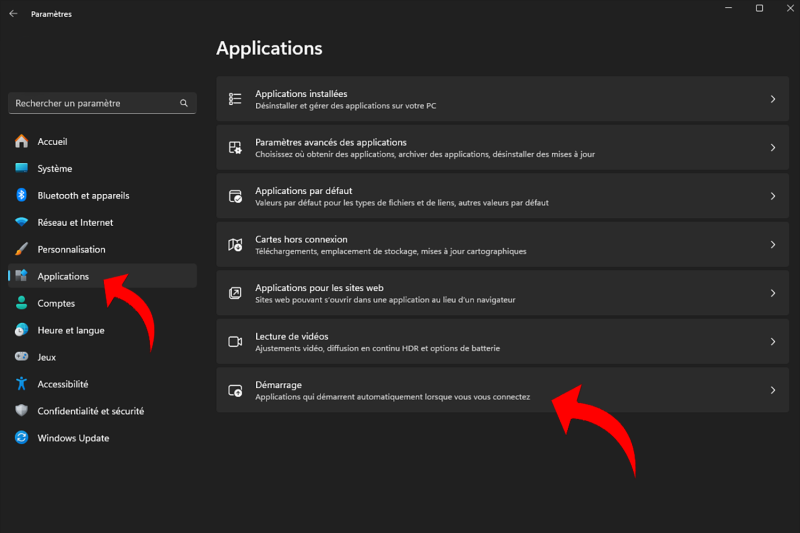
© Presse-citron
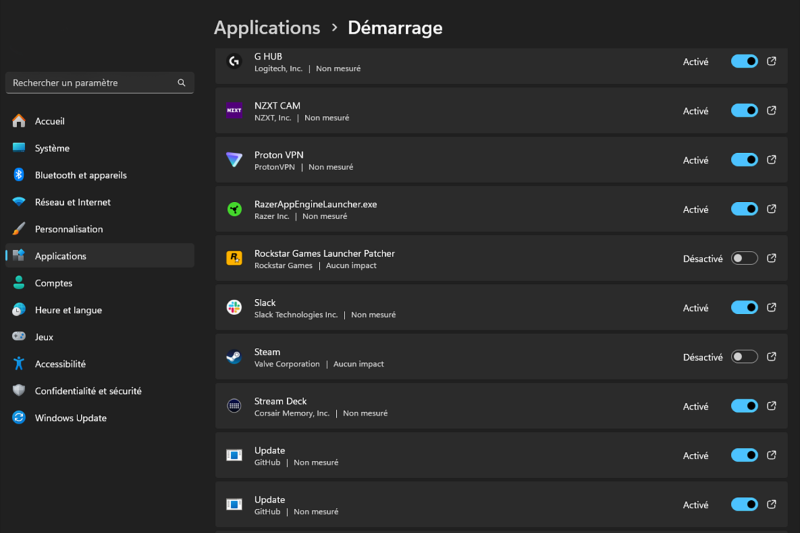
© Presse-citron
Each application has a switch to enable or disable its automatic start. It is even possible to sort these applications by their impact on Windows startup speed. Simple, effective and radical.
Optimize your Windows startup without risk
The beauty of this setting is its ease of use. The “High Impact” or “Medium Impact” labels naturally guide you to the applications to disable as a priority.
Unlike third-party solutions that are sometimes risky, this native Windows function does not pose any risk to your PC. Disabled programs remain perfectly functional. The only difference is that they will no longer launch automatically at startup. You keep control over their execution when you really want to use them.
This performance improvement is not limited to startup. Your PC will consume fewer resources continuously, since it will no longer have to manage all these programs in the background. The result is a more responsive machine and an optimized user experience throughout the day.
Maintain Windows startup speed over time
Optimizing startup is not a one-time action. New programs will be added to the list of automatically launched applications on a regular basis. Periodic monitoring of these settings helps maintain startup performance over time.
If a program continues to launch despite being disabled, remain vigilant. This behavior may indicate the presence of malware. In this case, an antivirus scan is required to ensure the security of your system.
📍 To not miss any Presse-citron news, follow us on Google News and WhatsApp.
[ ]

